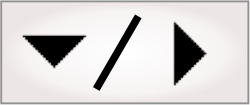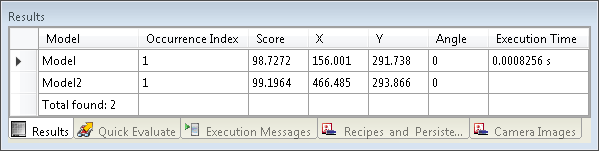The Results
pane lets you access the 2 types of results in Matrox Design
Assistant: annotations, which are drawn directly on an image, and
numerical results. By default, the Results pane is found at the
bottom-right of the
user interface; for information on changing the pane's
location, see the Panes overview
section earlier in this chapter. Results are also easily accessible
from the Quick
Watch flyout panel (which is the recommended way to access
results).
The Results
pane is updated with information as it is received from your
platform.
To see a list of a step's numerical results in the Results pane, select the
step from either the flowchart view or the Step Log pane. The most recent results
are at the top of the list. A history of previous results is kept,
which can be useful for comparison purposes during testing. Colors
(light blue and white) alternate in the list to differentiate
between sets of results.
You can select one or more results in the list by clicking on
them while pressing the Shift or Ctrl key. Selecting results
highlights the corresponding annotations in the image and activates
their callouts.
To copy or clear the rows in the Results pane, right-click
anywhere in the pane, to display the Results Pane context menu.
If you click the
Reset ( ) toolbar button in the Project
toolbar, the results of previous runs are removed.
) toolbar button in the Project
toolbar, the results of previous runs are removed.
The columns in the Results pane can be
rearranged by clicking on the header of the column and dragging it
to the required location.