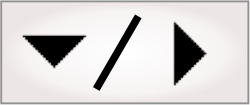
- - or -
Recipes pane
The Recipes pane displays a list of the recipes that belong to the project, along with information relating to the recipes, and options that allow you to manipulate and add recipes. By default, the Recipes pane is found at the bottom-right of the user interface; for information on changing the pane's location, see the Panes overview section earlier in this chapter.
For more information about recipes, see the Recipes overview section in Chapter 55: Recipes.

 Layout of the recipe
pane
Layout of the recipe
pane
The Recipes pane consists of 3 sections:
-
The dropdown list in the Current recipe section allows you to select which recipe to display and edit in the flowchart.
-
The Add/Delete/Synchronize section allows you to create and delete the recipes on your development computer, and delete the recipes on your runtime platform. Additionally, it allows you to import new recipes from your runtime platform to your development computer, as well as synchronizing existing recipes on your development computer with their potentially modified versions on your runtime platform.
-
The Compare recipes section allows you to display and compare steps, platform configuration settings, and variables across recipes. You can also edit variables and copy the values of steps and variables from one recipe to others using the Apply multiple dialog, accessible by right-clicking on a value.
The sections on the left side of the Recipes pane can be hidden
and revealed using the arrow in the top-left corner
(
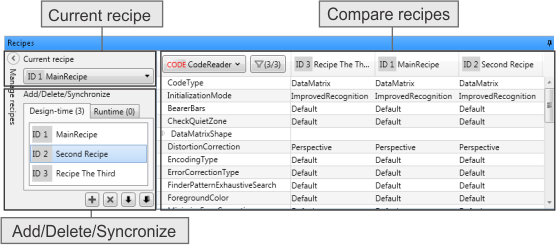

 Compare recipes
Compare recipes
The Compare recipes table in the Recipes pane displays the values that have been set to Persistent per Recipe. You can select to display either the values of a step, the platform configuration settings, or the variables of a flowchart. Select which to display using the Values to display dropdown list.
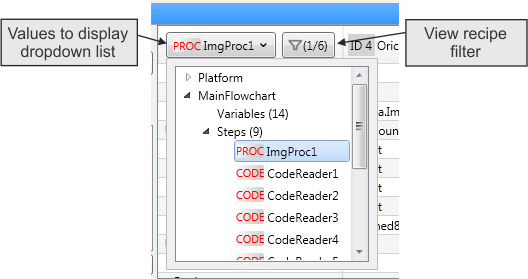
You can see the values for several recipes at once using the View recipe filter button. Select the recipes you want to view, and optionally enable Show differences to display only the values which are different in at least one of the selected recipes. The following example is taken from the CodeReader template project, available from the Quick Start tab. The ModelFinder step in this project searches for a different model for each recipe.
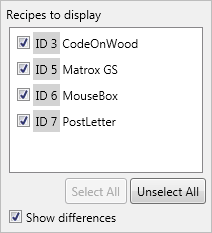
The Compare recipes section of the Recipes pane will display the values from the step, variables, or platform configuration settings selected using the Values to display dropdown list.
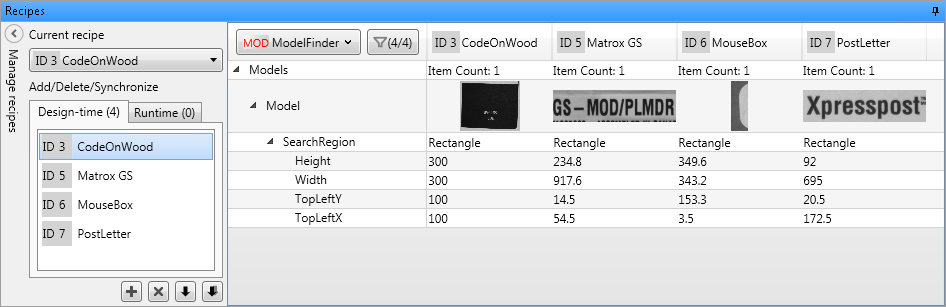

 Add/Delete/Synchronize
Add/Delete/Synchronize
The Add/Delete/Synchronize section of the Recipes pane allows you to perform general recipe management tasks, such as creating, deleting, and renaming recipes.
Recipes that appear under the Runtime tab only exist on your runtime platform. Recipes that appear under the Design-time tab exist on your development computer, and might also exist on your runtime platform.
The following buttons are provided for general recipe management tasks. Changes made using these buttons apply to the recipe selected in the Design-time tab or the Runtime tab of the Add/Delete/Synchronize section, not to the recipe selected in the Current recipe section.
|
Button |
Description |
|
|
Creates a new recipe, with steps duplicated from the currently selected recipe. This button is only available when a recipe is selected in the Design-time tab. |
|
|
Deletes the currently selected recipe, unless it is the only recipe on your design-time platform. You are presented with the option to delete the recipe from both your development computer and your runtime platform, or only from your development computer. Recipe deletion occurs immediately after you click the delete button. You cannot delete recipes from your runtime platform while it is running a project. |
|
|
When a recipe is selected in the Design-time tab, this button will Synchronize that recipe. If this recipe exists on your runtime platform, the values for that recipe and any persistent data which is not recipe-dependent will be copied from your runtime platform to your development computer. This will overwrite the persistent data and values for this recipe on your development computer. When a recipe is selected in the Runtime tab, this button will Import that recipe to your design-time project. You cannot Synchronize or Import recipes from your runtime platform while it is running a project. |
|
|
When the Design-time tab is selected, this button will Synchronize all recipes and all other persistent elements, between your runtime platform and your development computer. This will overwrite the values on your development computer. Recipes which exist on your runtime platform and not your development computer will not be imported. When the Runtime tab is selected, this button will Import all recipes shown in that tab to your design-time project. You cannot Synchronize or Import recipes from your runtime platform while it is running a project. |
|
|
Opens a dialog which displays recipes from your runtime platform that are inconsistent with the project on your development computer. For more information, see the Avoiding broken links in recipe steps section in Chapter 55: Recipes. This button will only appear if there are inconsistencies to display. |