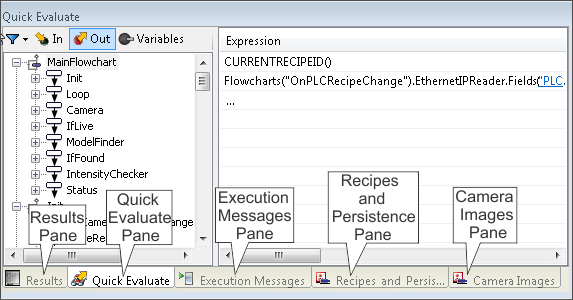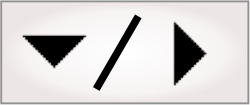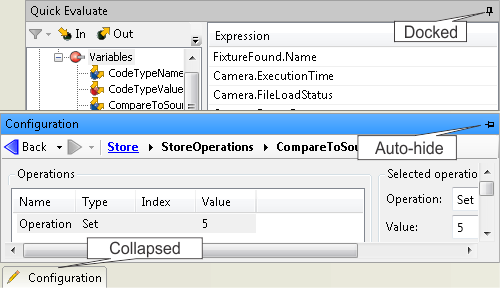A pane is a window in the
user interface that you can open, resize, move, dock, undock,
and collapse independently. By default, most panes are docked and
stacked into tabs near the bottom-right of the
user interface. To access a pane that is docked, you must click
on the tab with its name.
A pane's title bar typically has a pushpin in its upper-right
corner that docks the pane, or makes it auto-hide. When the pane is
docked, it will stay in place on the interface. If you click on the
push-pin, the pane goes into auto-hide mode and collapses to the
edge of the window. When in auto-hide mode, if you select the pane,
it will expand across the edge of your window, and then disappear
once you have selected another pane. To put the interface back to
its original appearance, click the Tools Restore Default
Settings menu item (this also resets the default project
folder), and click the Yes button in the
Restore Default
Settings dialog.
Many panes are stacked in tab groups, with only the topmost
pane's content visible. The other panes in the group are reduced to
a tab. This maximizes the screen area while allowing quick access
to the panes you need. When the panes are grouped together, the
pushpin acts the same as when the panes are individually
docked.
You can undock the panes, by double-clicking on their title bar,
and dragging them to another location. Double-clicking on a
floating pane's title bar returns it to the previously docked
spot.
You can move panes to new locations that are next to or on top
of other panes. To move a pane, click on its title bar and drag it
towards another location. Icons will appear to indicate where you
can dock the pane. As you move the cursor over the icons, a blue
shadow shows the potential spot for the pane. If you release the
mouse button while your cursor is not over an icon, the pane
becomes undocked.
|
Icon
|
Description
|
|
|
Places the pane below the current pane.
|
|
|
Places the pane above the current pane.
|
|
|
Places the pane to the left of the current pane.
|
|
|
Places the pane to the right of the current pane.
|
|
|
Places the pane behind the current pane.
|