Step Log pane
The Step Log pane shows you information about the execution of your steps, such as the step on which your project stopped, as well as the number of times the project looped and the last state of any condition. By default, the Step Log pane is found on the right side of the user interface; for information on changing the pane's location, see the Panes overview section earlier in this chapter.
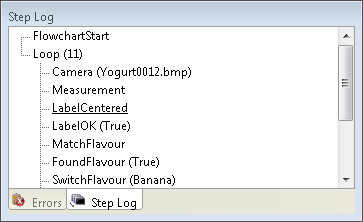
When using an image from disk, the Camera step displays the last image file name used. Clicking on a step in the Step Log pane automatically selects that step in your flowchart and changes the contents of the Configuration pane and the Results pane to information relevant to the newly selected step.
The Step Log pane displays, after the word "loop", the number of times each loop in your project is performed . Note that the Step Log pane clears as soon as the last step in your project runs.