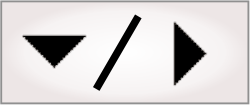
- - or -
Elements
Operator view elements allow the operator to interact with the operator view. There are 3 categories of elements: output elements, input elements, and static elements. All elements in the operator view exist inside editable cells. See the Page structure section earlier in this chapter for more information about editable cells and how to set up the operator view layout.

 Adding an
element
Adding an
element
To add an element to the operator view:
-
In the operator view, select the cell where you want your element to appear. Multiple elements can appear in the same cell.
-
Select the Insert element action, or right-click on the cell and select Insert Element.
-
A dialog appears. Select the element that you want to add.
-
Give the element a new name.
-
Click Add. For static elements, you will be prompted to configure right away (for example, upload an image), otherwise the new element will appear selected in its default form in the operator view.
-
When the element is selected, the Configuration pane will display the element's properties, allowing you to configure the element. Note that static elements do not have configurable properties. For details on configuring a specific kind of element, see the Configuring input elements section later in this chapter and the Configuring output elements section later in this chapter.

 Data output
elements
Data output
elements
Output elements are used to present current or past results in your project's operator view. Each output element must be linked to an input, output, or variable of the project.
You can add any of the following output elements:
|
Output element |
Element image |
Description |
|
Display |
|
Displays an image, as well as annotations. By default, the operator view already has one Display element present that is linked to the Camera step of your project. With this element, you can select and display annotations from a list, including step annotations and user-defined shapes or text. For more information about display annotations, see the Displays section later in this chapter. |
|
Filmstrip |
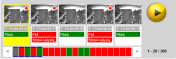
|
Displays and allows the user to select past inspection results. Inspection results can include history elements, inspection labels, and/or a thumbnail. The Filmstrip element will display some or all of the elements in the operator view as they appeared at the time the selected inspection result was returned. See the Filmstrip section later in this chapter. Note that including the Filmstrip element consumes platform resources, such as RAM and the CPU. It might slow down your project. |
|
PassFail |

|
Displays text that corosponds to a condition or expression. The text, text color, and background color for each condition is customizaiable. See the Configuring a PassFail element subsection of the Configuring output elements section later in this chapter |
|
Value |

|
Displays a text box that is linked to a result either from your project or from an expression. To configure, see the Configuring a Value element subsection of the Configuring output elements section later in this chapter. |

 Input elements
Input elements
Input elements are used to accept the operator's input from the operator view. Input elements allow the operator control over your project's execution.
You can add any of the following input elements to the operator view:
|
Input element |
Element image |
Input type |
Description |
|
Button |
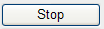
|
Action |
Allows the operator to control the flowchart, the platform, and the operator view through a variety of available actions. The Button element can execute multiple actions with a single click. |
|
CheckBox |

|
Boolean |
Allows the operator to send a true or false value to the project. |
|
ToggleButton |
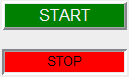
|
Boolean |
Allows the operator to enable or disable an option by clicking on this element. The ToggleButton element's text and color can change depending on whether the button is pressed. |
|
DropDownList |
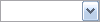
|
List selection |
Allows the operator to select a single string or numeric value from a dropdown list. Values can be dynamic; that is, they can be made to change during runtime. |
|
ListBox |
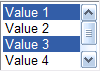
|
List selection |
Allows the operator to select a single string or numeric value from a list. Values can be dynamic; that is, they can be made to change during runtime. |
|
RadioButton |

|
List selection |
Allows the operator to select one item from a group of multiple RadioButton elements. |
|
TextBox |

|
Text |
Allows the operator to enter text or a number. Numeric inputs can be validated against limits on a range of acceptable values. |
Input elements have limited functionality at design-time. To test the functionality of the input elements, you can set temporary values for the input elements, which interact with the project. For more information, see the Testing and debugging operator views at design-time section later in this chapter.

 Static elements
Static elements
Static elements are images that don't change (pictures). For example, an image of a company logo can be added to your project's operator view.