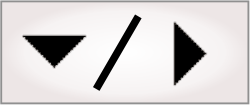
- - or -
Configuring output elements
There are 4 types of output elements that return data from the flowchart to the operator view: PassFail, Value, Display, and Filmstrip elements.
To configure a Display or Filmstrip element, see the Displays section later in this chapter and the Filmstrip section later in this chapter, respectively.

 Configuring
a PassFail element
Configuring
a PassFail element
The PassFail element gives a visual indication to the operator based on a condition. For example, it can indicate whether a value is higher or lower than an acceptable threshold. To configure the PassFail element, perform the following:
-
Set the Condition by linking the PassFail element to another step's status output, or by entering an expression. For the PassFail element to interpret an expression properly, the expression must return a boolean value, or an integer from 0 to 5. If using integers, see below for interpretation details.
-
Optionally, change the Font size to make the indicator bigger or smaller.
-
Optionally, change the Pass text, Warning text, or Fail text to display a different message.
-
Optionally, change the background and foreground Pass colors, Warning colors, or Fail colors.
When using expressions to get status information for use in a PassFail element, the boolean values of True and False correspond to pass and fail respectively. The integers 1 and 0 are also interpreted as the simple values of pass and fail respectively.
The PassFail element can also display a more detailed set of results: Pass, Warning, Fail and NoResult. To display these results, expressions should return the integer values 2, 3, 4, and 5 respectively.
Since you can customize the message and appearance of each result, you can repurpose the PassFail element as a message display that can switch between 4 predefined messages.
The following table outlines the mappings of values returned from expressions, and how the PassFail element interprets these values.
|
Display Value: |
Pass |
Warning |
Fail |
NoResult |
|
Detailed Integer Value: |
2 |
3 |
4 |
5 |
|
Basic Integer Value: |
1 |
0 |
||
|
Boolean Value: |
True |
False |

 Configuring a
Value element
Configuring a
Value element
The Value element can display the result of a step or it can calculate and display a result from a combination of values.
To display the result of a step, link the Text property of the Value element to a step's output in the tree structure of the Configuration pane.
To display a calculated result, use the Advanced editor to create an expression. For more information on expressions, see Appendix A: Expression syntax.
The color of the background and the text in a Value element are editable and can be dependent on the current state of the flowchart. For instance, to change the background color of a Value element from green to red depending on how many times the Status step reports a fail, you could enter the following in the Background property of the Value element:

 Hints for displaying a
table of results
Hints for displaying a
table of results
If you have a collection of value boxes, you can change the background color and border properties, and have it display as a grid. In this case, pay attention to the font, as it can cause a misalignment. You can also use the ListBox element to display a list of strings that report a set of result values. This can handle a variable number of result rows, which cannot be done with a collection of value boxes. For more information about the operator view grid and cells, and how to style and format them (for example, modifying the font, background color, and border), see the Page structure section earlier in this chapter.