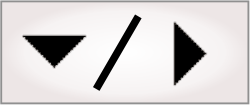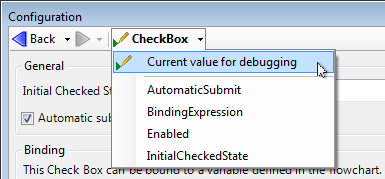The operator view elements are not live during design-time, they
are only placement editors. However, if you have a complex
flowchart that changes its behavior based on operator view inputs,
you might need a way to test it in emulation mode and design-time.
There are 2 ways to test and debug operator view functionality
while at design-time: current values and button click
simulation.
Input elements other than the button have an initial value
setting, which is what state the element initially appears in
during runtime. When testing or debugging the project at
design-time, this value is used for any step, expression, or other
need that requires an operator input. However, you can specify a
current value to these input elements that will be used in place of
the initial value when debugging. Current values will be used by
the project during design-time, but will have no impact during
runtime.
To set the current value of an input element, select the element
in the operator view, click on the dropdown menu from the
Navigation toolbar in the
Configuration pane, and enter a value.
The Button element set to Set Variable is an important
element for controlling a project, often used for entering or
leaving a training mode. However, at design-time, the operator view
elements are not operational, and this essential feature to the
operation of the flowchart would not be testable.
To test the flowchart logic that depends on certain button
clicks, you can select the button in the operator view layout and
then use the
Interface Actions pane to simulate a button click. You can
verify the current state of the variable using the
Quick Evaluate pane.
The
Interface Actions pane only lets you simulate a button
click when a button's Command property is set to
either Set
Variable or Reset Counters.
The Set
Variable button can set variables in subflowcharts, as well as
in the main flowchart.
At the bottom of a flowchart, you might see a Go to flowchart button,
preceded by a related message.
This can occur while testing the execution of an event-triggered
subflowchart that is called from the operator view. While this is
happening, you can experience difficulties testing other parts of
the project, such as running to the selected step of the main
flowchart. Pressing the Go to flowchart button takes
you to the subflowchart, where you stop its execution (step out).
For more information, see the
Forcing the execution of a subflowchart that runs upon an event
subsection of the
Testing and debugging a project section in
Chapter 2: Building a project.