Understanding symbols and visual indicators
The following table describes some of the symbols and visual indicators that flowcharts use.
|
Name |
Symbol |
Description |
|
Start point, end point |

|
A circle denotes the start point (at the top) and end point (at the bottom) of your flowchart. Note that, by default, your project has no end point. It is, instead, inside a continuous loop. |
|
Inspection start, inspection end |

|
These arrowhead symbols indicate the action points known as inspection start and inspection end. Clicking on an inspection start or end symbol shows the actions that will happen when the flowchart reaches that point (for example, publishing at inspection end). |
|
Action point |

|
These arrowhead symbols indicate action points other than inspection start and inspection end. Clicking on an action point symbol shows the actions that will happen when the flowchart reaches that point (for example, clearing old annotations (clearing point) at the start of a step). These action points typically occur at the start (arrowhead pointing up) or end (arrowhead pointing down) of a step or subflowchart. |
|
Logic flow |

|
An arrow denotes the logic flow of your flowchart. There is an arrow between each step in your flowchart. |
|
Loop |
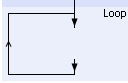
|
This symbol denotes a loop. It encloses all the steps that should be repeated. To select a loop, select the top border. |
|
Step |
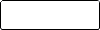
|
A rectangle denotes a step that does not modify the logical flow of your project. |
|
Selected step |

|
A dark blue step denotes the currently selected step. |
|
Execution marker |

|
An orange outline around a step denotes the execution marker. When there is an error, the execution marker is red. |
|
P(ersistent) |

|
A 'P' denotes a step is persistent. |
|
R(ecipe) |

|
An 'R' denotes a step is part of a recipe. |
|
Break, Condition, or Continue |
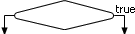
|
A diamond denotes a Break step, Condition step, or Continue step. Each of these control the logical flow of your project. |
|
Numbered square |

|
A numbered square is used to avoid the criss-crossing of lines in your flowchart that can, on rare occasions, occur with a Continue step. In the following example, the square with the number 1 next to the Continue step points to the other square with the number 1 to take the logical flow back to the first step in the loop. 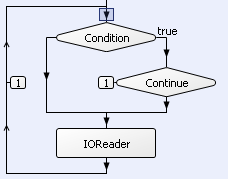
|
|
Subflowchart |
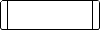
|
A rectangle with 2 lines denotes a subflowchart step. To see the additional steps of the subflowchart, double-click on the symbol. |
|
Collapsed section of flowchart |

|
3 horizontal lines denote a collapsed section of the flowchart. The steps in a collapsed section are not part of the Quick Run Group. |