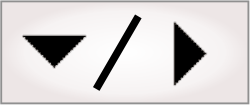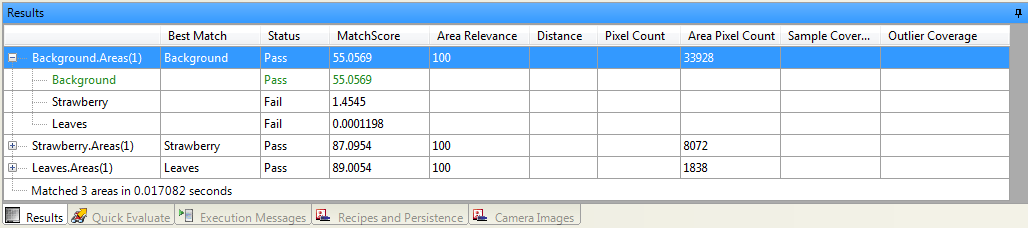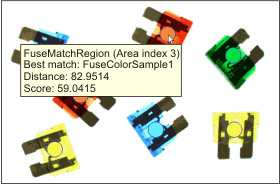Results of the ColorMatcher step are
indicated in the Results
pane. The ColorMatcher step also
provides image results, as previously discussed in the Output
images subsection of the Procedure for using
the ColorMatcher step section earlier in this chapter.
Results are organized by region. For each region, the following
details are available:
-
Best
match.
-
Status.
-
Match
Score.
-
AreaRelevance.
-
Distance
(when Match set
to Areas
only).
-
Pixel Count
(when Match set
to Pixels
only).
-
Area Pixel
Count.
-
Sample
Coverage (when Match set to Pixels only).
-
Outlier
Coverage (when Match set to Pixels only).
When using the multiple regions (repeated regions) feature, the
results for each region are indexed per occurrence of the fixture
provider.
At design-time, you can also use the
Quick Evaluate pane to examine the value of a feature. To
change the index, move the cursor over the item in parentheses, and
when the cursor changes shape (from an arrow to a hand), click to
pop up the selection box.
In the Results
pane, the main rows indicate the match region results and,
expandable underneath, are sub-rows indicating the results of the
color-samples, as they apply to that specific match region.
Color-sample results are within, and therefore specific to, a match
region.
Results can apply to match regions, color-samples, or both. For
example, the AreaRelevance only applies
to the match region, while the Distance applies to the
match region and the color-sample of that match region. However,
the match region Distance indicates the color
difference between the match region and the best match color-sample
(if there is one), while the color-sample Distance indicates the color
difference between the match region and that color-sample, even if
it is not the best match.
An important result is typically the Best Match, which indicates
the color-sample that most matches the match region. In addition to
accessing this result from the Results
pane, you can get this result, as well as other key results, by
hovering on the match region in the image.
Note: Although the Best Match is the best
possible match in the image, it still might not be good enough to
pass. It is important to check the status of an area before
checking the best match.
The ColorMatcher step calculates
2 main score results, in percent: the MatchScore and the
AreaRelevance.
For a match to have a pass status, the lowest limit for each score
must be reached. To set the lowest limits, use the Minimum score and the
Minimum area
relevance settings in the
Configuration pane. Typically, you will not need to modify
these settings, however you can do so if you are having difficulty
distinguishing the best match color-sample. Note that the match
score and area relevance score can vary depending on the color
space and color distance calculation.
The MatchScore result applies to
the color-sample and indicates its similarity to the match region.
In general, the higher the score, the closer the colors. If you are
using an Areas
match strategy, you will receive a MatchScore of 100% only if
the color-sample is absolutely identical to the match region. For a
MatchScore of
100% when using a Pixels match strategy, all
pixels in the match region that are not outliers must vote for the
same color-sample.
The AreaRelevance score result
applies to the match region and indicates the significance
(relevance) of the MatchScore result. For
example, a high AreaRelevance score implies
that the best match color-sample is a vastly superior match when
compared to the other possible color-sample matches, while a low
AreaRelevance
score suggests that another color-sample is very close to being the
best match.
If you are using an Areas match strategy, you
will receive an AreaRelevance score of 100%
only if the best match color-sample is the only color-sample
considered. This can occur if all other color-samples fall outside
of the distance tolerance. For an AreaRelevance score of 100%
when using a Pixels match strategy, all
pixels in the match region must vote for the same (best match)
color-sample.