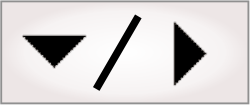
- - or -
Procedure for using the SegmentFinder step
The following procedure provides a basic methodology for using the SegmentFinder step:
-
Optionally, adjust the SegmentFinder step settings to control the search.
-
Run the project to the SegmentFinder step to ensure your project works correctly.

 Define a line
segment model
Define a line
segment model
To define a line segment model, perform the following:
-
Click on the Define segment (
 ) toolbar button in the
Project toolbar.
) toolbar button in the
Project toolbar. -
On the image, click and hold at the end of the line segment that you are defining; then, drag to the required length. Alternately, set the Length in the Configuration pane.
Note that this does not set the Search angle.
-
Confirm or cancel the defined shape in the Segment control panel (
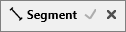 ).
).To redefine the segment, click the Redefine shape button in the Configuration pane.

 SegmentFinder step settings
SegmentFinder step settings
The SegmentFinder step settings control the search. Typically, the default settings are sufficient; however you can specify other values if necessary. To change the default SegmentFinder step settings, perform one or more of the following:
-
Set the Total number of occurrences, Smoothness, Detail level, Acceptance, and Polarity. Use these, and other Search settings available for all Finder steps, to further control edge extraction and the definition and identification of a match.
Note that the polarity setting is not applicable to the SegmentFinder step.
-
Set the Fit score min. Use this to guarantee a certain quality of fit. The fit score is a measure of the correlation of the edges in your model to those in the occurrence. It is equal to [1 - Normalized Fit Error]. A perfect fit gives a fit score of 100.0. The fit error is calculated the same way as in the ModelFinder step. For more information on fit error, see the Fit error subsection of the Determining what is a match section in Chapter 13: ModelFinder step.
-
Set the Coverage min. Use this to set the minimum required amount that your segment model must match a potential occurrence for it to be considered an actual occurrence.
-
Set the Deviation tolerance. Use this to find partially deformed or broken line segments. This setting is the same as the one available for the RectangleFinder step. See the Deviation tolerance section in Chapter 16: RectangleFinder step for more information.
-
Enable or disable Consistent gradient. Use this to find line segments with opposing gradient transitions along their length. See the Consistent gradient section later in this chapter for more information.