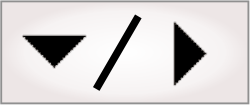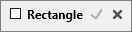The following procedure provides a basic methodology for using
the RectangleFinder step:
-
Define a rectangle model.
-
Optionally, adjust the
RectangleFinder step settings to control the search.
-
Run the project to the RectangleFinder step to
ensure your project works correctly.
The RectangleFinder step
settings control the search. Typically, the default settings are
sufficient; however, you can specify other values if necessary. To
change the default RectangleFinder step
settings, perform one or more of the following:
-
Set the Total
number of occurrences, Smoothness, Detail level, Acceptance, and Polarity. Use these, and
other
Search settings available for all Finder steps, to further
control edge extraction and the definition and identification of a
match.
-
Set the Fit score
min. Use this to guarantee a certain quality of fit. The fit
score is a measure of the correlation of the edges in your model to
those in the occurrence. It is equal to [1 - Normalized Fit Error].
A perfect fit gives a fit score of 100.0. The fit error is
calculated the same way as in the ModelFinder
step. For more information on fit error, see the Fit
error subsection of the Determining
what is a match section in Chapter 13:
ModelFinder step.
-
Set the Min side
coverage. Use this to set the minimum required amount that each
side of your rectangular shape must match a potential occurrence's
by for it to be considered an actual occurrence.
Note that at least a portion of each side must be visible.
-
Set the Deviation
tolerance. Use this to find partially deformed or broken
rectangular shapes. See the Deviation tolerance section later in
this chapter for more information.