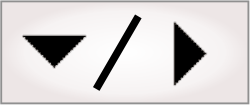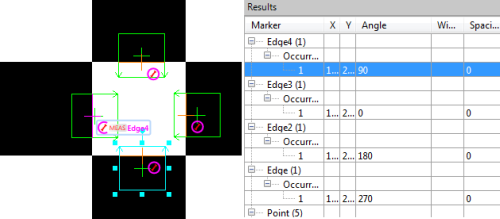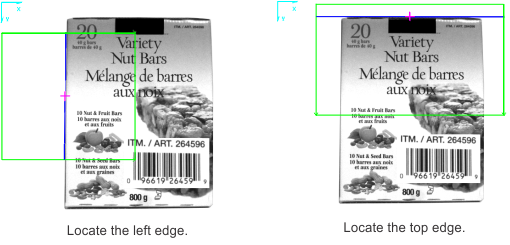Measurement step overview
The Measurement step allows you to find occurrences of specified markers in an image. It can find an edge, stripe (pairs of edges or calipers), and/or circle marker. Occurrences of a marker are found, within the marker's search region, based on differences in pixel intensities. One Measurement step can search for any number and any combination of edge, stripe, or circle markers.
The search region of a marker is specific to the type of shape (edges, stripes, and circles). It defines the area in which to search for occurrences of the marker and the direction in which to perform the search. On the display, a marker is represented by its search region. Criteria that you can set for the marker include the polarity of the edge(s), whether the fit is based on edge strength (best) or location closest to the start of the region, how many sequential occurrences are within one region, and their spacing if multiple are expected. The Measurement step can search for a collection of markers, each with their own search regions and characteristics.
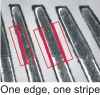
Upon finding the occurrence(s) of a marker, the Measurement step returns, for each occurrence, its position and feature measurements (such as its width and angle). Also, when searching for a number of occurrences of the same marker in a search region, you can retrieve the spacing between these occurrences. Statistics of multiple occurrences are returned as well, including minimum, maximum, mean, and standard deviation. During design-time, you can access these measurements most easily from the Quick Watch flyout panel, and the statistics from the Results pane; for other options available to review the results, see the Accessing Measurement step results section later in this chapter.
Calculations in the Measurement step are made with subpixel accuracy and results are returned in real-world units if the image is calibrated (for more information, refer to the Calibration section in Chapter 30: Calibration). You can use 8-bit or 16-bit unsigned grayscale images.
The Measurement step also allows you to define point markers, which are a special type of marker. Unlike edge, stripe, and circle markers, point markers are not found; they are placed manually at the required location. Point markers are generally used as a reference for marking expected positions, and are particularly useful for marking where an occurrence is missing. The position of point markers can be linked to the results of another step, such as a previous pattern matching or blob analysis operation.
Note that, to find one edge marker in a single search region, you can also use the EdgeLocator step. The EdgeLocator step uses the same underlying MIL functions as the Measurement step; however, the EdgeLocator step offers fewer inputs. The EdgeLocator step is useful for cases with clear edges and simple circumstances, and if searching for a single edge occurrence.