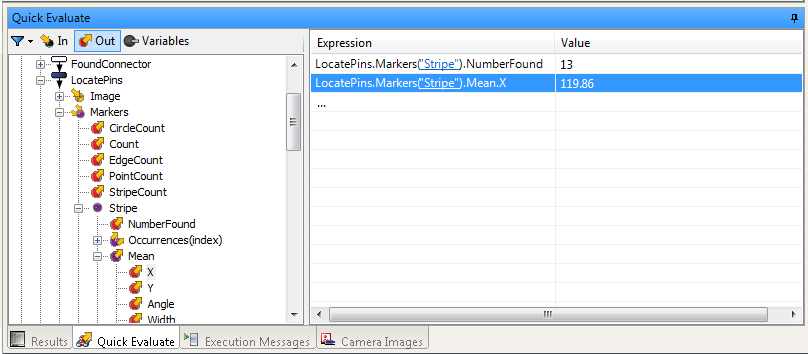Accessing Measurement step results
The easiest way to access the results of a Measurement step is to click on the Callout annotation of an occurrence to access its Quick Watch flyout panel. Results accessible through the Quick Watch flyout panel include: Position, NumberFound, Mean, Maximum, Minimum, and StandardDeviation.
You can access more detailed marker results of the Measurement step in the Results pane. Note that the columns in the Results pane can be rearranged by clicking on the header of the column and dragging it to the required location.
When there are multiple occurrences, the Results pane provides access to each individual occurrence. A unique feature of the Measurement step is that the Results pane also provides built-in statistics across all occurrences. You can use the statistics result of standard deviation as indication that there might be a defect in the object captured by the camera (for example, if high or min/max are far from the mean it might be a sign that there are defects in the captured object). To determine exactly which occurrence is at fault, access the occurrences collection in the Results pane.
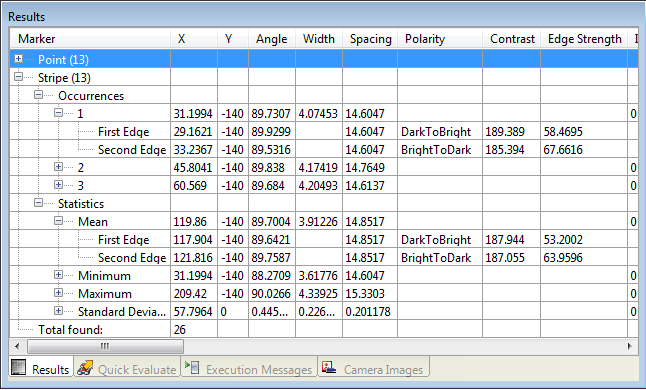
At design-time, you can also use the Quick Evaluate pane to examine the value of a result. To add results to examine to the Quick Evaluate pane, see the Quick Evaluate pane section in the Panes and editors reference chapter. To change the index, move the cursor over the item in parentheses, and when the cursor changes shape (from an arrow to a hand), click to access the selection box.