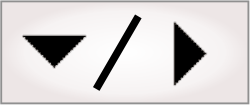
- - or -
Procedure for using the EllipseFinder step
The following procedure provides a basic methodology for using the EllipseFinder step:
-
Optionally, adjust the EllipseFinder step settings to control the search.
-
Run the project to the EllipseFinder step to ensure your project works correctly.

 Define an ellipse
model
Define an ellipse
model
To define an ellipse model, perform the following:
-
Click on the Define ellipse (
 ) toolbar button in the
Project toolbar.
) toolbar button in the
Project toolbar. -
On the image, click and hold in the center of the elliptical shape that you are defining; then, drag outwards to the required height and width. Alternately, set the Height and Width in the Configuration pane.
Note that an ellipse's width is always its longest side.
-
Confirm or cancel the defined shape in the Ellipse control panel (
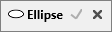 ).
).To redefine the ellipse, click the Redefine shape button in the Configuration pane.

 EllipseFinder
step settings
EllipseFinder
step settings
The EllipseFinder step settings control the search. Typically, the default settings are sufficient; however you can specify other values if necessary. To change the default EllipseFinder step settings, perform one or more of the following:
-
Set the Total number of occurrences, Smoothness, Detail level, Acceptance, and Polarity. Use these, and other Search settings available for all Finder steps, to further control edge extraction and the definition and identification of a match.
-
Set the Fit score min. Use this to guarantee a certain quality of fit. The fit score is a measure of the correlation of the edges in your model to those in the occurrence. It is equal to [1 - Normalized Fit Error]. A perfect fit gives a fit score of 100.0. The fit error is calculated the same way as in the ModelFinder step. For more information on fit error, see the Fit error subsection of the Determining what is a match section in Chapter 13: ModelFinder step.
-
Set the Sagitta tolerance. Use this to find deformed elliptical shapes; set this to the allowable radial deviation tolerance. This setting is the same as the one available for the CircleFinder step. See the Sagitta tolerance section in Chapter 14: CircleFinder step for more information.
-
Set the Coverage max. Use this to locate an arc instead of a full ellipse; specify the expected occurrence contour percentage that will be visible in your image. The default value is 100%.
-
Enable or disable the Search aspect ratio constraint. Use this to find elliptical shape occurrences with aspect ratios outside the specified aspect ratio range. See the Aspect ratio and search constraint section later in this chapter for more information.