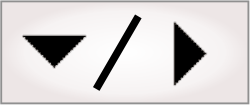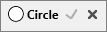The following procedure provides a basic methodology for using
the CircleFinder
step:
-
Define a circle model.
-
Optionally, adjust the
CircleFinder step settings to control the search.
-
Run the project to the CircleFinder step to ensure
your project works correctly.
The CircleFinder step settings
control the search. Typically, the default settings are sufficient;
however you can specify other values if necessary. To change the
default CircleFinder step settings,
perform one or more of the following:
-
Set the Total
number of occurrences, Smoothness, Detail level, Acceptance, and Polarity. Use these, and
other
Search settings available for all Finder steps, to further
control edge extraction and the definition and identification of a
match.
-
Set the Fit score
min. Use this to guarantee a certain quality of fit. The fit
score is a measure of the correlation of the edges in your model to
those in the occurrence. It is equal to [1 - Normalized Fit Error].
A perfect fit gives a fit score of 100.0. The fit error is
calculated the same way as in the ModelFinder
step. For more information on fit error, see the Fit
error subsection of the Determining
what is a match section in Chapter 13:
ModelFinder step.
-
Set the Sagitta
tolerance. Use this to find deformed circular shapes; set this
to the allowable radial deviation tolerance. See the Sagitta tolerance section later in this
chapter for more information.
-
Set the Coverage
max. Use this to locate an arc instead of a full circle;
specify the expected occurrence contour percentage that will be
visible in your image. The default value is 100%.