Accessing BlobAnalysis step results
At design-time, the easiest way to access results for a specific blob is to click on the Callout annotation of an occurrence and view its Quick Watch flyout panel. Results accessible in the Quick Watch flyout panel include a blob's area and the X and Y positions of its center of gravity (binary version). You can also use the filter button at the top-right of the panel to view results that are classified as either Basic or Advanced.
You can also access results of the BlobAnalysis step in the Results pane. The Results pane allows you to compare results over successive runs. You can also access the results of feature calculations for a specific blob in the Results pane. To do so, find its index or label in the Results pane, and then locate the required column and result. Note that you can re-order the columns in the blob result table by clicking on the header of the column and dragging it to the required location.
At design-time, you can also use the Quick Evaluate pane to examine the value of a feature. To change the index, (x, y) position, or label of the blob to access, move the cursor over the item in parentheses, and when the cursor changes shape (from an arrow to a hand), click to pop up the selection box, as shown in the following image.
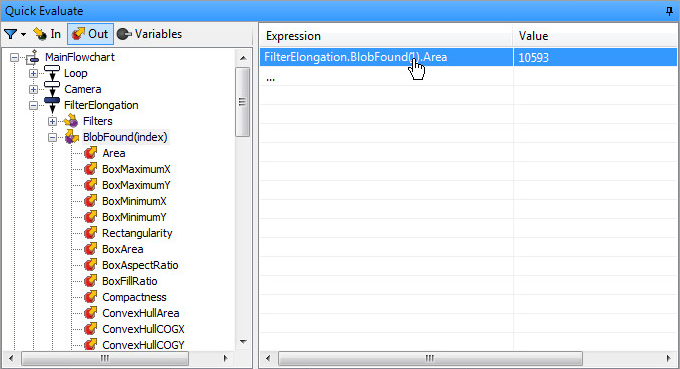
To build expressions using BlobAnalysis step results, use the Advanced editor of the Configuration pane (for more information, refer to the Using the Advanced editor subsection of the Configuration pane and editors section in the Panes and editors reference chapter). You can use a blob's (x, y) position, index, or label to access results of feature calculations. Accessing by index is the most commonly used method. Accessing by label is only used when the Identification mode is either Labeled or Labeled Touching.
To access the results of the Area feature of a blob (for example, to set a condition for a Condition step), select Area under BlobFound(index). To adjust the index value, click on the Advanced editor, which has an editable text box for your selected function.
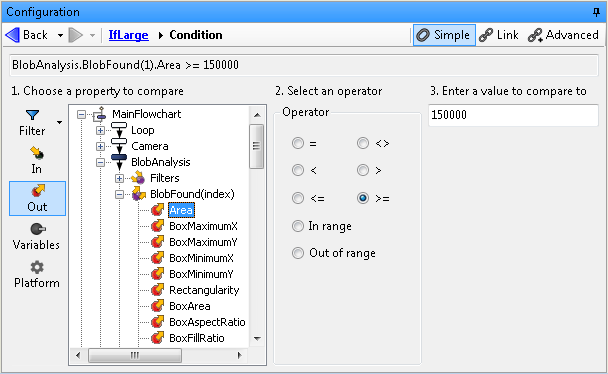
You can similarly use BlobAtPosition(x,y) and BlobForLabel(label) to select a blob based on its position or label, respectively. To access these options in the Link editor or the Advanced editor, click on the Filter tab and select Show advanced properties.
It is important to verify that a blob is present using BlobExistsAtPosition(x,y) or BlobExistsForLabel(label) before accessing results by position or label, respectively; otherwise, you will cause a runtime error.