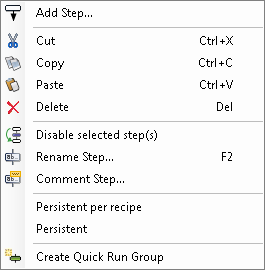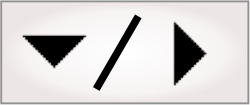You can manage steps in your flowchart, by right-clicking on a
step or a group of selected steps, to access the Flowchart
Step context menu.
Note that the Rename
Step... and Comment
Step... context menu items become unavailable when you
right-click on a group of selected steps.
The order in which steps occur in a flowchart determines the
order in which steps are run. You can move and/or copy one or more
selected steps. To select multiple steps, hold down the
Ctrl key and
click on individual steps to toggle their selection states, or hold
down the Shift
key and click on a contiguous set of steps to select them.
To reposition the selected step(s), you can use Ctrl+X to copy and
Ctrl+V to paste
the step in a different position. Alternatively, you can reposition
them by clicking on the selected step(s) in the flowchart, dragging
them until the cursor is over the arrow at which to insert the
step(s), and then releasing the mouse button. To copy and paste
steps, use Ctrl+C instead of
Ctrl+X, or hold
the Ctrl key
while dragging the steps with your mouse. Ctrl+X, Ctrl+C, and Ctrl+V are also available
from the Flowchart
Step context menu.
Cutting, copying, or deleting a compound step, such as a
Condition or
Loop step, will apply to all the steps included in the
condition or loop.
There is only one level of Undo/Redo (Ctrl+Z / Ctrl+Y) when adding,
deleting, and moving steps in the flowchart.
You can use the Flowchart
Step context menu to rename or comment on a specific step.
Click on the Rename
Step... or Comment Step... context menu
item to access the Rename Step dialog or
Comment Step
dialog, respectively. Comments for the currently selected step can
be seen in the Properties pane. You can
also hover over any step to view its comment.
You can use the Flowchart
Step context menu to disable one or more steps. These steps
are skipped when running the flowchart. This is analogous to
commenting out lines of code. To disable steps, select them in the
flowchart, right-click on one, and click on the Disable selected step(s)
context menu item. Note that, when Flow Control steps are
disabled, all steps which depend on their output are also
disabled.