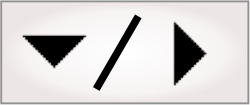If you display an image that is more than 8 bits deep per band
(for example, 10-bit, 12-bit, 16-bit, or 32-bit), Matrox Design
Assistant uses the Autoscale View Mode, which ensures an
8-bit image for the display. To modify the View Mode, right-click
on the image to display the context menu, select View Mode, and then choose
Autoscale,
Bit Shift, or
Lower 8 bits.
You can also Remap the image using the
Camera step.
The Autoscale
view mode converts the display so that the smallest value in the
image is remapped to 0, and the largest value in the image is
remapped to 255, producing an 8-bit displayable image. Autoscale is the default
View Mode for
images with depths greater than 8 bits.
If you know that the image's data range is limited to a specific
number of bits (for example, 10 or 12 bits), you can bit-shift the
image by 1 or more bits to produce an 8-bit displayable image.
Select the Bit
Shift view mode and then choose the number of bits to shift (in
this case, 2 or 4 bits).
This is the default View Mode for 8-bit images.
When selected, only the 8 least significant bits of the image data
are used for display.
If this View
mode is applied to an image that is greater than 8 bits deep,
the image will appear snowy or display with sharp black-to-white
transitions in areas that should appear smooth gray. This is due to
the data wrapping around at 8 bits.