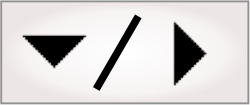Displaying images using a colormap
You can display the image of a step in pseudo-color using one of the predefined colormaps. This can help highlight small changes in intensity value and assist in the visual analysis of an image. A typical use of the Colormap feature is when displaying thermographic images or depth maps. To select the colormap, right-click on the displayed image of a step, and when the context menu appears, select Colormap and then the required colormap. You can also configure the display element of the operator view so that it uses a colormap. The available predefined colormaps are as follows:
|
Colormap options |
Definition |
|
Glasbey |
This colormap contains 256 colors, arranged so that each adjoining color is maximally distinct from its neighbors. This is useful for a Morphology distance operation, or for labeled images (for example, with the ColorMatcher step or the BlobAnalysis step). 
|
|
Hot |
This colormap transitions from black, to red, to yellow, and then, to white along the RGB cube as the indices increase. This can be useful for displaying thermographic images. 
|
|
Hue |
This colormap transitions from red, to yellow, to green, to cyan, to blue, to magenta, and then, to red along the edge of the hue circle as the indices increase. This is useful for displaying the hue component of an HSL image. 
|
|
Ironbow |
This colormap transitions from black, to blue, to magenta, to orange, to yellow, and then, to white. The Ironbow palette is often used for displaying thermographic images. 
|
|
Jet |
This colormap transitions from dark blue, to blue, to cyan, to yellow, to red, and then, to dark red along the RGB cube as the indices increase. This can be useful for displaying 3D elevation maps and thermographic images. This is the default colormap setting for depth maps. 
|
|
MILPseudo |
This colormap transitions from black, to green, to blue, to magenta, to orange, to yellow, and then, to white. This colormap is similar to Ironbow, with the addition of green between black and blue. 
|
|
Spectrum |
This colormap transitions from red, to yellow, to green, to blue, and then, to violet along the RGB cube as the indices increase. This is a representation of the visual spectrum according to wavelengths. It can also be useful for displaying 3D elevation maps and thermographic images. 
|
|
Unicorn |
This colormap transitions from black, to blue, to green, to yellow, to red, to pink, and then, to white. 
|