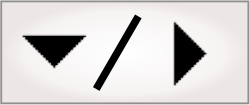
- - or -
Procedure for using the Fixture step
The Fixture step creates a fixture based on existing features: the intersection of 2 lines, a line segment joining 2 points, or a specified position and angle. The step can also be used to add an offset position or angle to an existing fixture.

 Creating a
fixture
Creating a
fixture
To create a fixture, perform the following steps.
-
Select a Definition mode that allows you to create a new fixture: PointAndAngle, TwoPoints, or TwoLines, depending on what features you want to make your fixture from.
-
Create a fixture by drawing in the specified image or by linking the appropriate feature inputs. Because the Fixture step creates fixtures from existing objects, by default it displays the annotations of previous steps. The easiest way to link position values from existing features is to drag and drop directly from Quick Watch flyout panel.
-
Select a SourceFixture. This will be the parent fixture of the coordinates used to define a new fixture.
-
Optionally, set an offset. For details, see below.

 Offsetting a
fixture
Offsetting a
fixture
A fixture offset can be applied to a new or existing fixture.
-
Select OffsetExistingFixture as a DefinitionMode to offset an existing fixture, or add an offset to a new fixture by setting the Fixture offset: Enable input to True. You can also add a fixture offset by clicking the Add fixture offset (
 ) toolbar button in the
Project toolbar.
) toolbar button in the
Project toolbar. -
If offsetting an existing fixture, the Source fixture indicates the fixture you are modifying.
-
Define the offset: the easiest way to set the offset is to click Set offset in the Configuration pane, or click the Add fixture offset toolbar button, and draw it on the image itself. When drawing the offset, a yellow rubberband indicates which fixture you are offsetting. Click at the new origin, and drag out in the direction of the X-axis, then click to finish.
Alternatively, you can specify a change in position and an offset angle relative to the source fixture, explicitly using the edit boxes.
If you want to clear the fixture offset you have drawn, click the Clear fixture offset (
 ) toolbar button.
) toolbar button.