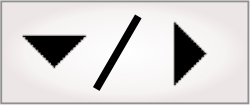The Matrox Design
Assistant configuration portal is a set of web pages, referred
to as portal pages, resident on the runtime platform.
You can use the portal pages of the Matrox Design Assistant
configuration portal (for both a PC and a supported Matrox
smart camera platform) to:
-
Manage projects installed on your runtime platform
(specifically, to run projects, show the operator view, and delete
unused projects to free memory space on your runtime platform). For
more information, see the
Managing projects on your runtime platform subsection of this
section.
-
View images from your camera.
-
View EtherNet/IP assemblies, PROFINET modules, Modbus data
tables, and auxiliary I/O signals.
-
Define calibrations and, for color cameras, define white balance
settings.
-
Manage some security features.
A supported Matrox smart camera's configuration portal has
additional platform-specific administrative and configuration pages
(for example, the
TCP/IP portal page), accessible using the Administration
( ) button.
For more information about additional portal pages on the Matrox
Iris GTR smart camera, see the
Portal pages of your Matrox Iris GTR section in
Appendix D: Matrox Iris GTR.
) button.
For more information about additional portal pages on the Matrox
Iris GTR smart camera, see the
Portal pages of your Matrox Iris GTR section in
Appendix D: Matrox Iris GTR.
To access the Matrox Design Assistant
configuration portal of the currently connected runtime
platform from Matrox Design Assistant, click on the
Show portal in browser ( ) toolbar button of the
Platform toolbar.
) toolbar button of the
Platform toolbar.
To view the local Matrox Design Assistant
configuration portal of a PC runtime platform, right-click on
the DA Agent notification icon ( ) in the runtime platform's taskbar, and then
select Go to the
Design Assistant portal webpage. Alternatively, you can access
the portal of a runtime platform by typing localhost in the address bar
of a web browser on the runtime platform.
) in the runtime platform's taskbar, and then
select Go to the
Design Assistant portal webpage. Alternatively, you can access
the portal of a runtime platform by typing localhost in the address bar
of a web browser on the runtime platform.
To access the Matrox Design Assistant
configuration portal of any runtime platform on your local
network from a web browser, go to the address http://Auto_Net_Name, where
Auto_Net_Name is
the name or IP address of the runtime platform that you want to
access. The default name of a Matrox smart camera is written on a
sticker on its side.
If a project is running (or has recently run) on your runtime
platform, a box will appear on the portal page with the relevant
information about the project. The HOME portal page allows you
to terminate a project and run a different one already stored on
your platform.
You can manage the storage space on your runtime platform by
deleting projects (stored on your runtime platform) that are not in
regular use. You can delete these projects using the PROJECTS portal page.
Additional information about the project is also provided on this
portal page. You should ensure that you have a copy of the project
on your development computer before deleting a project from the
runtime platform. You can download a project from a connected
runtime platform to your development computer, using the
File Import
Project menu item in Matrox Design Assistant.
Note that you cannot delete a project if it is currently
running.
A project running on a supported Matrox smart camera might
require access to a folder on the network (for example, if using
the
ImageWriter step, the
TextReader step, or the
TextWriter step). For more information about accessing a
network folder, and how to validate your domain access credentials,
see
Acquiring permission to a network folder.
Alternatively, you can establish a persistent connection, which
provides a convenient way to access a specific network folder. For
information on how to specify the permission to access these
folders or set up a persistent connection, see the
Specifying a path section in
Appendix A: Expression syntax.
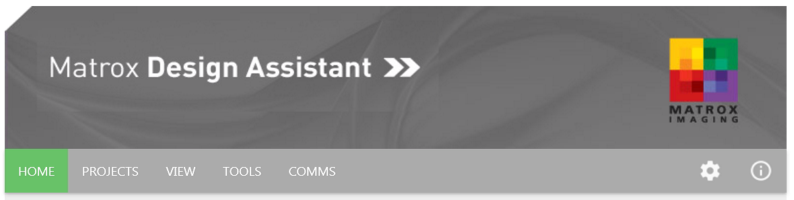
 ) button.
For more information about additional portal pages on the Matrox
Iris GTR smart camera, see the
Portal pages of your Matrox Iris GTR section in
Appendix D: Matrox Iris GTR.
) button.
For more information about additional portal pages on the Matrox
Iris GTR smart camera, see the
Portal pages of your Matrox Iris GTR section in
Appendix D: Matrox Iris GTR.