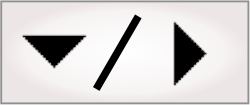Setting up an operator view to manage recipes
With an appropriately setup operator view, it is possible to switch, modify, create, and delete recipes at runtime without connecting to your development computer.
Most of the template projects (including the Recipe template project), available from the Quick Start tab, feature operator views designed to manage recipes. You should refer to these examples and the Customizing the operator view overview section in Chapter 50: Customizing the operator view for guidance when setting up your own operator view for working with recipes. Note that these templates have multiple operator view pages.
Note that input elements from the operator view can bind directly to the functions CURRENTRECIPE and CURRENTRECIPEID. This can be used to change the current recipe at runtime without using the LoadRecipe step. An error will be displayed if the operator attempts to change recipes during an active inspection with this method.
Note that this direct binding cannot be done with other functions.
The RECIPES function, RECIPEIDS function, CreateRecipe step, DeleteRecipe step, SavePersistentData step, and Reconfigure step are also commonly used when setting up an operator view to manage recipes.