Find pane
The Find pane lets you search a project for the specified search query. The inputs and outputs of steps and the operator view are searched. To use the Find pane, select the Edit Find menu item, or press Ctrl+F.
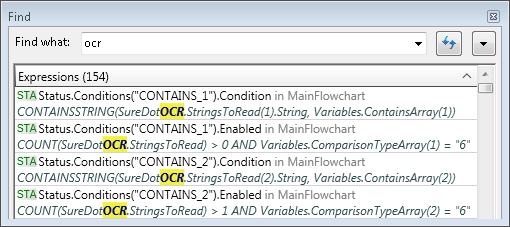
Search results are categorized into 3 collapsible sections: Expressions, Steps and Operator View Elements, and Variables.
Double-clicking on an Expressions search result highlights the corresponding step in the flowchart and opens the Configuration pane and Properties pane where the expression is editable. Double-clicking on a Steps and Operator View Elements search result centers the flowchart on the corresponding step or element.
The Variables search results have plus signs next to them. Clicking on the plus sign lists the Store steps where the variable is set, along with its value. Double-clicking on the Store step highlights the Store step in the flowchart and opens the Configuration pane and Properties pane to where the variable's value is editable.
By clicking on the arrow on the right of the textbox, you can select an item that was previously searched. The button next to the textbox lets you refresh your search results according to the current state of the project. The button next to the refresh button lets you refine your search (for example, only searching in a specific flowchart).