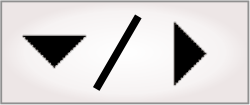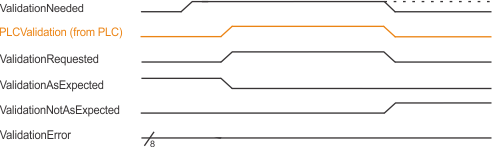Validation from PLC
You can configure a runtime platform to automatically notify a PLC (if using Quick Comm) when changes have been made to the project, and to receive validation requests from a PLC, using the PROJECT CHANGE VALIDATOR tab of the PROJECTS portal page. This can be useful to ensure that no changes made in the operator view affect inspection and go undetected. For example, if the user enters a new value in a TextBox element, the runtime platform's ValidationNeeded bit will be set to 1, notifying the PLC that a setting has been changed for that project, and it should be validated.
From the PROJECT CHANGE VALIDATOR tab, you must enable the Receive validation request from PLC option and specify the Project name of the deployed project for which the PLC will request validations. The Project Change Validator can only receive validation requests from a PLC for the specified project, even if there is more than one project running on your runtime platform.
Modifications that notify a PLC that changes have been made and how validation is actually performed is the same as when you manually request validation. For information about what changes in a project will automatically notify a PLC, see the Monitor for validation subsection of the Procedure for using the Project Change Validator section earlier in this chapter.
When the PLC requests a validation, the Project Change Validator will automatically copy your project and validation set to the validation server. For more information, see the Validation server subsection of the Procedure for using the Project Change Validator section earlier in this chapter.
Typically, you should not use a PLC to request validation if your runtime platform might run projects that communicate with the PLC but do not use Quick Comm. Communication with the PLC that is not managed by Quick Comm can sometimes be interpreted by the Project Change Validator as a request for validation.