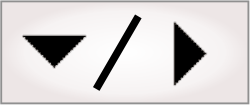Accessing SureDotOCR step results
You should typically access results for the SureDotOCR step according to each String under the StringsToRead collection. For example, to get the score of the first string and second string read, you can use:
SureDotOCR.StringsToRead("String2").Score
You can access the results by displaying the outputs from the Link editor. The following is a hierarchical view of the results available for the SureDotOCR step. The Score property of the first String is highlighted.
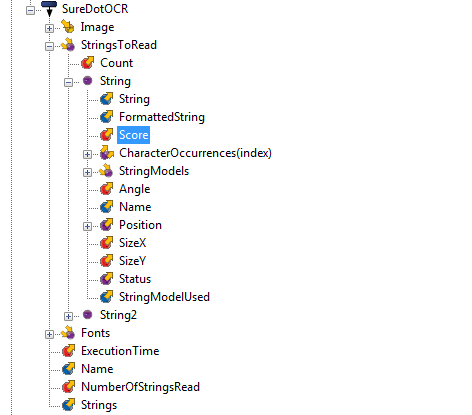
At design-time, you can use the Quick Evaluate pane to examine the value of a result. To change the string you want to access, move the cursor over the item in parentheses, and when the cursor changes shape (from an arrow to a hand), click to pop up the selection box. You can also do this to change other interactive type values, such as index (for example, for CharacterOccurrences).
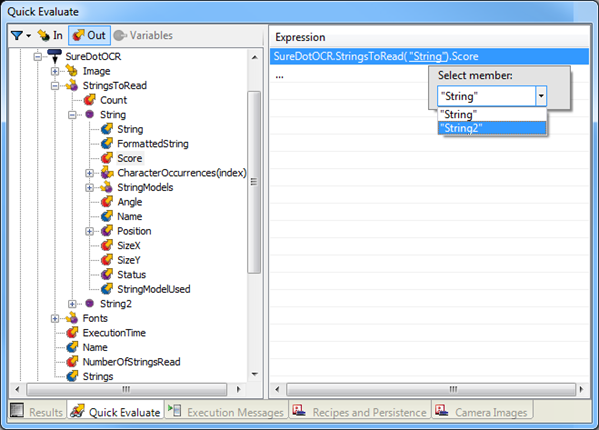
The String entries under StringsToRead (for example, "String" and "String2") correspond to the Strings to read that you added to your step, each of which has one or more string models. Regardless of the number of string models, only one string can be read and returned as a result for every string to read (one string per line of text). The string read is the one that best corresponds to its string model (the one with the highest score).
Results directly under each String, such as Score, correspond to the string that was read. If that string has multiple string models, and you want to know which one was used to read, you can call StringModelUsed; for example:
SureDotOCR.StringsToRead("String2").StringModelUsed
You can also access results using the StringModels themselves, however this rarely required, as results for the string read are given at the top level. Such calls, therefore, are not usually made: