Procedure for using the IntensityChecker step
The following procedure provides a basic methodology for using the IntensityChecker step:
-
Run the project to the IntensityChecker step.
-
Specify the test region. A default region is displayed. To adjust it, use either the Test Region... button in the Configuration pane or the Define a region (
 ) toolbar button in the
Project toolbar. For more information, see the
Search regions section in
Chapter 2: Building a project.
) toolbar button in the
Project toolbar. For more information, see the
Search regions section in
Chapter 2: Building a project.Note that the regions used by the IntensityChecker step are one pixel wider and higher than a region in the image processing step with the same dimensions.
-
Set the condition with which to determine whether Status returns Pass or Fail. This is done using both the Pixels Counting and Pass when sections of the Configuration pane.
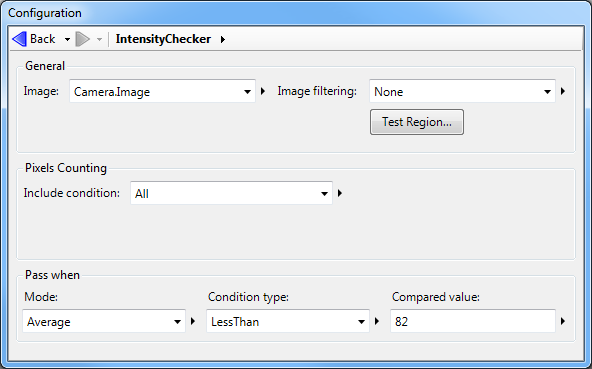
-
From the Pixels Counting section, specify the Include condition. This determines which pixels in the test region are taken into consideration when calculating results. You can set the Include condition to All, InRange, OutRange, Equal, NotEqual, Greater, Less, GreaterOrEqual, or LessOrEqual.
Depending on the setting, you might have to also specify values to qualify the condition. For example, if you set Include condition to InRange, you must specify the lowest valid intensity value (no lower than 0) and the highest valid intensity value (no higher than 255).

Setting Include condition to All requires no limiting values since all pixels in the test region are considered.
-
From the Pass when section, specify the Mode, Condition type, and Compared value.
The Mode indicates the intensity statistic with which to determine whether Status returns Pass or Fail. You can specify Contrast, Average, NumberOfPixels, Maximum, Minimum or StandardDeviation. Despite the statistic you choose, all are returned as results.
The Condition type and Compared value indicates how to apply the intensity statistic. Condition type can be set to GreaterThan or LessThan, while Compared value can be set to any number between 0 (black) to 255 (white). For example, if Mode is Average, Condition type is LessThan, and Compared value is 82, then Status returns Pass if the average intensity of the pixels specified in the Pixels Counting section is less than 82.
-
-
Optionally, select an Image filtering to remove noise. Noise in an image can affect minimum, maximum, contrast, and average values. You can specify a Median filter, a Smoothing filter, or None.
For noise concentrated in small spots (speckle noise), specify Median. For random noise, specify Smoothing.
The smoothing filter considers a border 2 pixels wide all around the test region. If the pixels in that border are very different in their intensity then those in the region, it can skew the results.