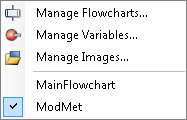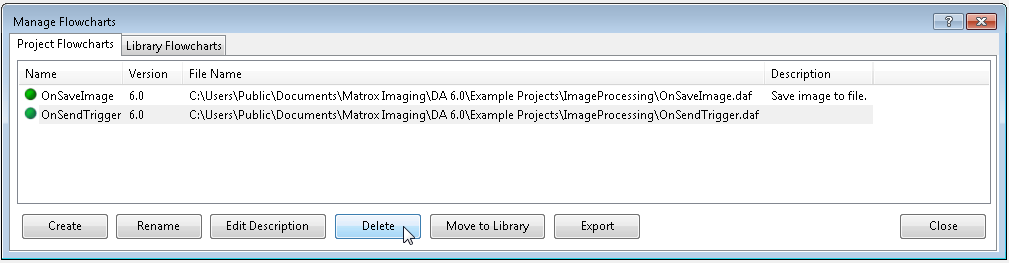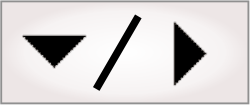You can perform typical management actions on your subflowchart,
such as renaming it, deleting it, or editing its description. You
can also make your subflowcharts available to other projects and to
other computers that have Matrox Design Assistant. To do all this,
access the Manage
Flowcharts dialog by clicking on the Manage Flowcharts... context
menu item in the
Flowchart context menu.
The Manage
Flowcharts dialog has 2 tabs. Use the Project Flowcharts tab to
manage project-specific subflowcharts, and the Library
Flowcharts tab to manage shared subflowcharts.
Every subflowchart that you add to the library has a unique
internal ID and can be identified regardless of its path and file
name. You can therefore rename, move, or export subflowcharts, and
the flowchart manager will transparently maintain the
correspondence between the IDs and files.
Subflowcharts can be transferred between projects on the same
computer or between computers that have Matrox Design Assistant
installed.

 Sharing subflowcharts
using libraries
Sharing subflowcharts
using libraries
All subflowcharts are available to the project in which you
create them. To share a subflowchart with other projects, move it
to the flowchart library using the Move to Library button from
the Project
Flowcharts tab. You can now add the subflowchart to all of your
projects using the
Add Step dialog.
If you upgrade a project that has library subflowcharts, you
will be asked if you want to upgrade the subflowchart, and if you
want to keep a copy of the original subflowchart for projects of
the older version.

 Transferring
subflowcharts to another project
Transferring
subflowcharts to another project
You can transfer subflowcharts between projects using the
Add or
Export buttons
in the Manage
Flowcharts dialog, or by copying and pasting.
-
To transfer the subflowchart(s) by adding. In the
destination project, click on the Add button in the
Library
Flowcharts tab, and browse for the folder of the source project
containing the required subflowchart. Click on the required
subflowchart's .daf file to add it to the library. Once the
subflowchart has been added to the library, you can use it as a
library subflowchart, or copy it to the project using the
Copy to Project
button.
-
To transfer the subflowchart(s) by exporting. If you are
transferring several subflowcharts at once, save the subflowcharts
to a ZIP file using the Export button in the
Manage
Flowcharts dialog of the source project. In the destination
project, click on the Add button in the
Library
Flowcharts tab and select the ZIP file (or the individual .daf
(Matrox Design Assistant Flowchart definition) file). This adds the
subflowcharts to the library, from where you can add it to your
project.
If the subflowchart is not going to be used in many other
projects, it is recommended to use the Copy to Project button to
add the subflowchart from the library to your project, after which
you can delete it from the library .
-
To transfer subflowchart steps by copying and pasting.
Open both projects in separate instances of Matrox Design
Assistant. Select and copy all steps from the source subflowchart,
and paste them in the destination.
This method is less appropriate for transferring entire
subflowcharts because copying and pasting cannot transfer input
parameters, output parameters, or variable definitions.

 Transferring
subflowcharts to another computer
Transferring
subflowcharts to another computer
You can transfer subflowcharts between computers that have
Matrox Design Assistant, from your project (Project Flowcharts tab), or
the library (Library
Flowcharts tab).
-
To transfer the subflowchart(s) to another computer.
Place one or several subflowcharts into a ZIP file by selecting the
subflowcharts and pressing the Export button. This saves
all the subflowcharts to one ZIP file, which you can store in any
location that your computer can access (for example, in a network
folder).
Note that when emailing a ZIP or .daf file, you follow the same
procedure as above. Save the file attached to your email anywhere
on your computer; then, click on the Add button as described
above.
You can also copy subflowchart files from the Library to a
project-specific collection. To do so, use the Copy to Project button in
the Library
Flowcharts tab. This is useful if you want to modify an
existing subflowchart without affecting all other projects that use
the library.