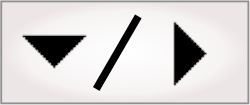To use the auxiliary I/O signals or PROFINET Engine of a Matrox
Indio, add a Matrox Indio system to the
Systems page of the
Platform Configuration dialog.
Note that, if you want to emulate a Matrox Indio board, choose
the PC runtime
platform option in the
Platform Configuration dialog's
Emulation page before adding the Matrox Indio system.
To manually add a Matrox Indio system:
-
Open the
Platform Configuration dialog.
-
Click on the Add button in the
Systems page.
-
Click on the newly added system component, and then click on the
Configure
button.
-
Select Matrox
Indio as the system to add, select the device number, and then
click on the Allocate button.
-
Click OK.
You can edit any system by returning to the
Systems page, selecting the specified system, and clicking
on the Configure
button.
Note that, when adding more than one Matrox Indio system, each
Matrox Indio system must have a unique device number; this can be
changed through the
Systems page of the
Platform Configuration dialog.
When configuring auxiliary I/O signals (on the
IOs page of the
Platform Configuration dialog), use the Component dropdown list to
select the system with the I/O signals to use, especially if you
have multiple Matrox Indio boards.