ModelFinder step overview
The ModelFinder step allows you to search for, and locate, models.
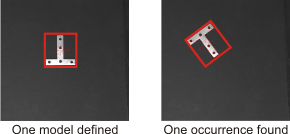
You can define models in your image by enclosing each model within a rectangular region. Once you define the models, you can immediately search for them in an image using the default settings.
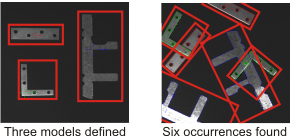
Searches are performed using edge-based geometric features. This lets you locate occurrences of models in an image despite occlusion, specular reflection, and variations in rotation, scale, and contrast.
To fine-tune the search, you can adjust the ModelFinder step settings. For example, you can limit the number of occurrences to obtain only the best ones, adjust the smoothness level to reduce image noise, or alter the detail level to find or exclude occurrences with very faint edges. You can view all of an image's extracted target edges using the ModelFinder step annotation settings.
The ModelFinder step provides numerous results, such as an occurrence's position. This result can be especially useful as a linked input value to another step. For example, you can simplify the Metrology step if you position metrology features relative to an occurrence of the model.
The ModelFinder step provides complete support for calibration. Searches can be performed in calibrated, real-world coordinates such that, without physically correcting your images, occurrences can be found even in the presence of complex distortions, and results can be calculated in real-world units.
You can add, remove, and redefine models at runtime, using the Reconfigure step. For more information, see the Runtime Model Definition example from the Matrox Design Assistant Quick Start tab. Also see the Reconfigure step overview section in Chapter 56: Reconfigure step.
Matrox Design Assistant comes with multiple examples that use the ModelFinder step. You should view these examples and use them as starting points for writing your own applications. They can be accessed from the Matrox Design Assistant Quick Start tab.