Using multiple calibrations
When you save a project that references a calibration file (calibration files are typically referenced in the Camera step) a backup of the calibration file you reference gets saved with other project data. This implies that there will be a backup of the calibration file for each runtime platform that a project has ever been connected to. Note that you do not have to deploy the project for a backup to be created; saving the project is sufficient.
The backup is saved on the development computer at Documents\Matrox Design Assistant\Projects\TargetProjectName\Platforms\TargetPlatform\Calibrations, with TargetProjectName and TargetPlatform being the name of the project you are working in and the runtime platform you are currently connected to.
The calibration files on the runtime platform are shared by all projects deployed to that platform, but the calibration files on the development computer are project and runtime platform specific.
The following image shows the location of the original calibration file and its backups, along with the sequence of their creation:
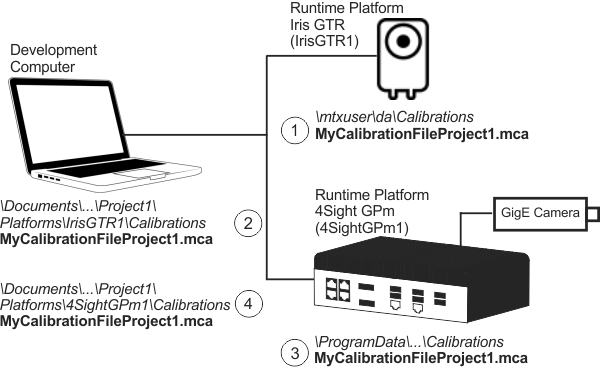
-
You create a calibration file, MyCalibrationFileProject1.mca, and save it on your supported Matrox smart camera.
-
You create Project1, associate it to MyCalibrationFileProject1.mca, and save it. Upon saving it, a backup of MyCalibrationFileProject1 is created on the development computer in the calibration folder associated with the project and the platform.
-
After disconnecting from your supported Matrox smart camera, you connect to the Matrox 4Sight GPm and open Project1. Matrox Design Assistant looks for MyCalibrationFileProject1.mca on the Matrox 4Sight GPm and it finds nothing. This prompts the Manage Calibrations dialog to open.
In this case, Matrox Design Assistant didn't find the calibration file because this is the first time that you opened the project on this platform. Use the Manage Calibrations dialog to copy MyCalibrationFileProject1.mca from the development computer's backup copy to the 4Sight GPm. To do so, select a runtime platform that the project has been connected to using the Use a backup calibration from dropdown list and click on the Copy calibration to ... button.
Alternatively, you could create a new calibration file for the new platform. Depending on your setup, a new platform often has a new camera connected to it, which could benefit from a unique calibration file.
Once you used the Manage Calibrations dialog to copy the calibration file from the development computer to the Matrox 4Sight GPm, subsequent use of the project on that Matrox 4Sight GPm will not require any special action.
Note that if you use the same computer for your development computer and runtime platform, you will use the dialog to copy a calibration file from one folder to another on the same computer.
-
When you save Project1 while connected to the Matrox 4Sight GPm, MyCalibrationFileProject1.mca will be copied to a different file location on the development computer.